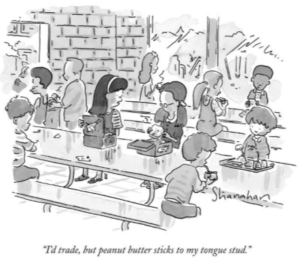 Every trade consist of an opening and a closing trade. You can either buy or sell TO OPEN, but you will need to do the opposite TO CLOSE. If you don't complete the cycle, you may be leaving thousands of dollars on the table!
Every trade consist of an opening and a closing trade. You can either buy or sell TO OPEN, but you will need to do the opposite TO CLOSE. If you don't complete the cycle, you may be leaving thousands of dollars on the table!
How to Open a New Trade Order
- Open the TRADE Tab, enter the underlying stock name, and then the OPTION CHAIN. Here it is for SPY...
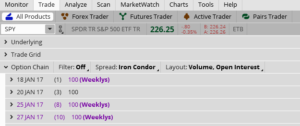
- Select the "Spread" you want to use. In this example, it is set for Iron Condor.
- Choose the strikes you want to use (or choose any strikes and make the adjustment).
- Adjust the Order Entry to reflect what you want to do. Here we are set up to Sell 10 Jan27 SPY Iron Condor @ .60 cents. Make sure it is set for "GTC" or "Day" depending on how long you want the order active.

- Hit CONFIRM & SEND once to review the Order Ticket.
- Review the ticket so that you understand its numbers and effect on your buying power.
- Hit SEND
- As soon as your opening order is filled, go to Monitor Tab/Filled Orders and place a Closing Order.
But what if my order doesn't fill?
If your order fails to fill, go to the Monitor/Working Orders and review your order.
- What is my asking price? What is the "mark"? What is the gap between the two? If it is more than a few cents, then your order is "off the mark" and will not fill now.
- Adjust you price to the "mark" using the Cancel/Replace function. Review your ticket and send again. This cancels the old order. Sometimes you have to do this more than once. Remember that the "mark" keeps changing and is not a guarantee that you ill get a fill.
- If the order fails to fill at any price, then the market volume might be too low for your trade, especially multi-leg trades.
How to Close a Filled Order
- FIND THE POSTION YOU WANT TO CLOSE As soon as your opening order is filled, Go to Monitor Tab and go to either “Filled Orders” (if available) or “Position Statement" or INSTRUMENT and find the postion you want to close.
- SELECT the position using the menu and “create closing order”.
- REVIEW THE ORDER adjust number of shares or contracts, price, and select type of Order, usually LIMIT / GTC.
- Hit CONFIRM & SEND once to review the Order Ticket
- REVIEW the ticket so you understand the cost or income from the order.
- Hit SEND
- Check for the trade in “Working Orders” and identify the Mark or current price. Review the trade and make sure you haven't made an error.
- Duplicate and use more orders if necessary.
- Make adjustments as necessary using the Cancel/Replace function.
- Wait until working Order is filled. You will now find it under Filled Orders.